EDI Viewer - AC GL Accounts |
The AC GL Accounts window is used to link the Allowable Cost system to your GL accounting system. Creating this cross-reference is required to import Capital Additions and Operating Costs for AC2's and Costs for AC5's.

| In order for the AC GL import file to be
useful we need to set up accounts in the EDI Viewer AC GL
Account window: In the menu under Allowable Costs select AC GL Accounts. The AC GL Accounts window will pop up. To add or insert a new row, do the following:
To delete a row, click on the row you want to delete and do the following:
|
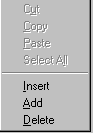 |
| To Sort, click on the headings. To sort by Account Type, click on the Account Type heading and the rows will be sorted by account type in ascending order. Clicking on the Account Type heading again will sort the rows in descending order of account type. This can be done for all columns by clicking on the heading. | |
| To Print, click the Print toolbar button or choose Print from the File menu. |