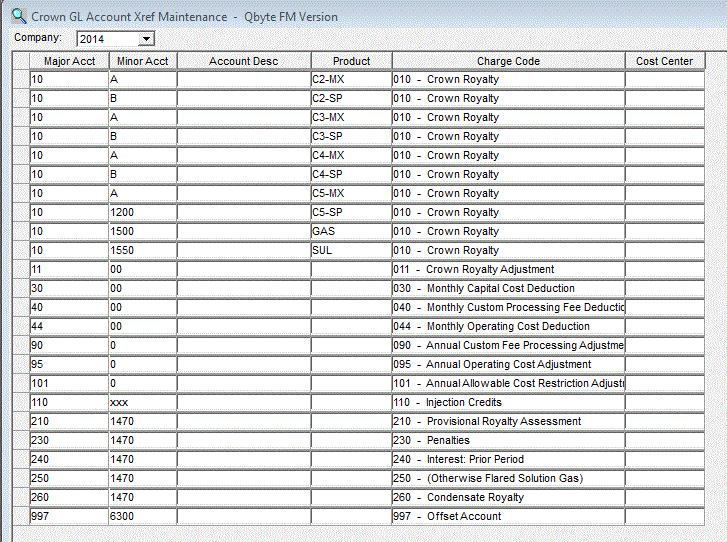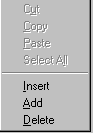In order for the GL upload file to be useful
we need to set up accounts in the GL Accounts Cross-Reference:
- Setting up special Corporate entries:
- These accounts do not appear on the Crown
Invoice but are very important and are
required.
- Account 994 is for
streams without associated projects or
cost centers. For these streams, if
account 994 is not set up, then the GL
batch file will not balance and you will
have to fix your errors by associating a
cost center or project with each stream.
- Account 996 is where
unit operating costs are booked; without
account 996 no unit operating costs will
be booked to the general ledger.
- Account 997 is the
offset account and this account should be
equal to the Net Royalty on the Crown
Royalty Invoice.
- Account 998 is a
corporate suspense account; all streams
that do not pass validation are booked to
account 998, and if this account is not
set up all invalid streams on the invoice
will not be booked to the GL.
- Accounts 994, 996, 997, and
998: if you wish you could
associate a project or cost center to
each account but never a product code. If
you choose to not associate a project/cost
center, blanks will appear in the GL
batch file for the project/cost center on
accounts 994, 996, 997 and 998.
- Stream Entries that are uploaded to the
General Ledger require EDI Viewer accounts for
each charge codes on the invoice.
- The following charge codes are required
for all products when creating a Stream
GL Entry for Net Royalty:
- Account 010 Crown Net Royalty,
- Account 110 Injection Credit,
- Account 120 EOR Adjustment
- The following charge codes are required
for all products when creating a Stream
GL Entry for Gross Royalty and
Unit Operating Costs:
- Account 010 Crown Net Royalty,
- Account 110 Injection Credit,
- Account 120 EOR Adjustment,
- Account 996 Unit Operating Costs
This means that if you have 11 products, and
you choose Net Royalty then each
product will have three accounts
totaling 33 accounts. If you choose Gross
Royalty and Unit
Operating Costs then each product will
have four accounts totaling 44
accounts. If products on your invoice are not
associated with an account your batch file will
not balance!
- All other Corporate Charge Codes on
the Crown Royalty Invoice must also be associated
with an account (Annual Capital Cost Adjustment (080),
Monthly Capital Cost Deduction (030), etc.)
To add or insert a new row, do the following:
- Right-click your mouse where you want to add the
row to get a popup menu, and then choose add or
insert the following:
- Account - GL account code for this
product or corporate charge.
- Account Desc - description of GL account
code for product or corporate charge.
- Product Code - crown royalty product or
charge code to link to this GL account.
- Charge Code - GL charge code for this
product or corporate charge.
- Project - GL account sub feature for this
product or corporate.
To delete a row, click on the row you want to
delete and do the following:
- Right-click your mouse to get a popup menu and
choose delete. The row is removed from the
screen but is not deleted until you click the
Save toolbar button.
Note: You will not be able to add
or delete rows if you are in read only mode.
|
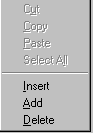 |